How to Block Internet Web Sites with Free Parental Control Software
Are you on the lookout for free web filtering and parental control software that you can use on a home or school computer to block access to porn, gambling, social networking or spyware web sites? For most parents, controlling the time children spend on the Internet and the content they view are a real necessity to ensure a safe and clean browsing experience. In this article, I’ll talk about two popular parental control programs.
The first one is Bluecoat’s K9 Web Protection, a very easy to use Internet and Content filtering solution for home use. The technology is based off their enterprise filtering technology used by Fortune 500 companies across the world. K9 basically divides web sites on the Internet into 55 categories based on the content of the site. You can configure which categories you want to allow and which you want to block.
K9 is also always up-to-date because it accesses Blue Coat’s large online database of over 8 million web sites with ratings. This service-based type of filtering means that K9 receives over 50 million requests per day, making it very accurate and very quick to pick up any new inappropriate sites. With the proliferation of porn and spyware sites, it’s essential to use a service that has a constantly updating database.
If K9 comes across a web site that it does not have in its database, it uses its patent-pending dynamic real-time rating technology (DRTR) to determine the category and rating of the web site using statistical analysis and artificial intelligence algorithms. According to the site, the technology is really good at blocking porn and adult-related web sites.
Finally, since this was taken from a enterprise product, K9 uses high-performance caching technology to ensure that web pages load as quickly as possible while keeping you safe at the same time.
To get started with K9, click on Get K9 Now at the top menu and fill out the information in order to receive a license key. The license key is free. Next, click on Download software on the left menu and install the software. You’ll be asked for the license key during the install. You’ll also be prompted to enter a password for the admin panel and to uninstall the program, so don’t lose the password!
Restart your computer and open K9. From the main page, you can View Internet Activity, change the Setup for blocked categories, or get help.
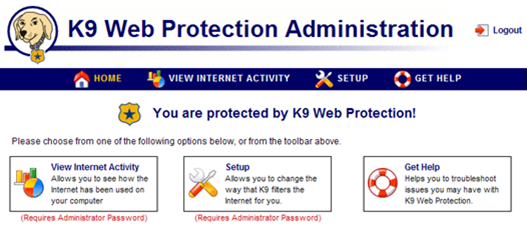
Click on Setup to choose the level of security appropriate for you. By default, there are about 20 categories blocked including social networking sites like FaceBook, MySpace, etc. If you click on show details, you’ll also get the recommendation for the which setting is appropriate for children of a certain age. For example, High is recommended for kids under 10.
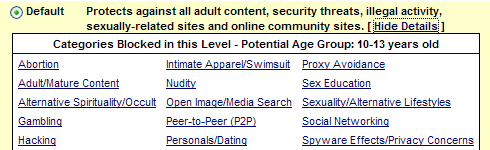
Under setup on the left menu, you can also setup other restrictions such as Time restrictions, specific web site restrictions, blocking effects, keyword blocking, and emailing preferences.
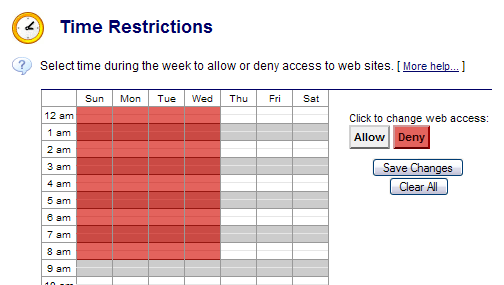
Blocking effects is an interesting setting in that you can choose to “bark” when a site is blocked, show the admin panel to override a blocked page (useful for yourself), or block all sites if too many sites were blocked in a specific amount of time!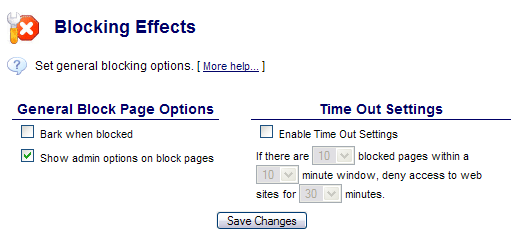
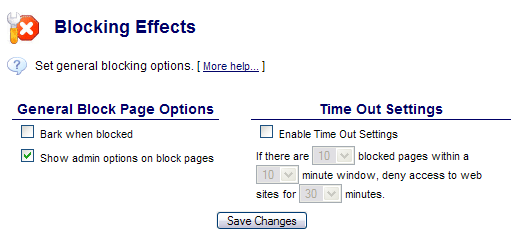
Finally, click on View Internet Activity to get a detailed report of all web sites browsed and which categories they belonged to.
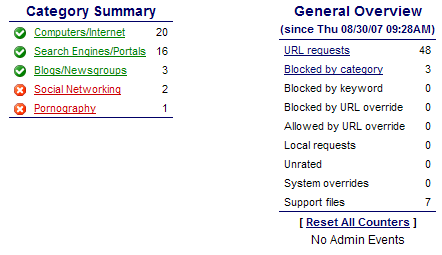
You can easily see which web sites were blocked and at what time by clicking on the red categories. You can do the same for the green categories.
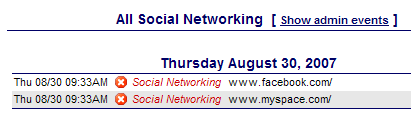
When a site is blocked, you’ll get a short reason why and if you set the option to override, you can enter your password and choose to unblock it permanently or for a certain period of time!
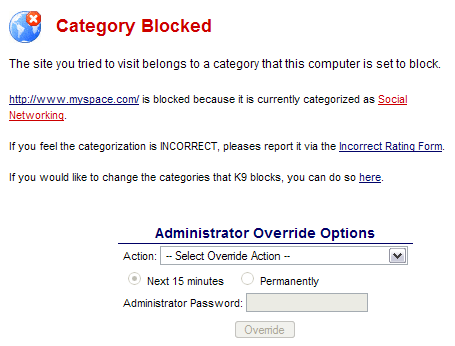
Overall, K9 is a really nice web-based filtering solution that can keep your family computer safe from harmful viruses or spyware and keep kids from accidentally ending up on a really nasty site!
Enjoy!


0 comments:
Post a Comment